hive源码解析之本地环境搭建
1 整体流程
本文主要介绍hive源码解析调试的本地环境搭建过程。本次采用linux作为调试环境,因为在linux上搭建运行hadoop、hive都比较容易操作。首先,hive构建在hadoop上,要想调试hive源码,需要提前搭建hadoop环境,可以搭建一个伪分布式的hadoop环境。其次,编译hive源码,开启debug模式。最后,将hive源码导入IntelliJ中,连接debug监听的端口,输入hql,就可以调试hive源码了。
2 环境准备
2.1 hadoop环境搭建
参照文章《hadoop之伪分布式搭建》。
2.2 IntelliJ安装
wget https://download.jetbrains.com/idea/ideaIU-2017.2.6-no-jdk.tar.gz
tar -zxvf ideaIU-2017.2.6-no-jdk.tar.gz -C /usr/local/
/usr/local/idea-IU-172.4574.11/bin/idea.sh
安装完成后,需要安装ANTLR插件,因为hive的部分源码是ANTLR语言。
2.3 MySQL安装
2.4 Maven安装
安装比较简单,参照:Installing Apache Maven
3 搭建具体步骤
3.1 hive源码下载
本次选作解析调试用的hive源码版本为2.3.3
# 下载
wget http://mirrors.hust.edu.cn/apache/hive/hive-2.3.3/apache-hive-2.3.3-src.tar.gz
# 解压
tar zxvf apache-hive-2.3.3-src.tar.gz
3.2 hive源码编译
mvn clean package -DskipTests -Pdist
hive.2.x版本不再支持hadoop.1.x,所以编译时不再区分hadoop.1.x与hadoop.2.x,编译命令参数中不再需要附带-Dhadoop-2或者-Dhadoop-1,详细请参照:Building Hive from Source。编译过程中需要下载大量jar包,下载出错的jar包删除重新下载即可。编译后文件位于packaging下,如下:
[root@d1 apache-hive-2.3.3-src]# pwd
/root/apache-hive-2.3.3-src
[root@d1 apache-hive-2.3.3-src]# ls packaging
hive-packaging.iml pom.xml src target
[root@d1 apache-hive-2.3.3-src]# ls packaging/target
antrun apache-hive-2.3.3-bin.tar.gz apache-hive-2.3.3-src.tar.gz maven-shared-archive-resources tmp
apache-hive-2.3.3-bin apache-hive-2.3.3-jdbc.jar archive-tmp testconf warehouse
[root@d1 apache-hive-2.3.3-src]#
4 hive配置
4.1 hive元数据配置
Hive默认将元数据存储在Derby数据库中,但Derby只能允许一个会话连接,只适合简单的测试。在实际的生产环境中,一般选择MySQL作为hive存储元数据的数据库。 本次选用的是MySQL,使用root账户登录mysql,创建用于存储元数据的数据库实例、用户名、密码,本次示例中统一使用hive作为数据库实例、用户名、密码,使用如下命令创建:
mysql> create database hive default character set utf8;
mysql> grant all on hive.* TO 'hive'@'%' IDENTIFIED BY 'hive';
4.2 hive配置文件配置
<property>
<name>system:java.io.tmpdir</name>
<value>/root/apache-hive-2.3.3-src/packaging/target/apache-hive-2.3.3-bin/apache-hive-2.3.3-bin/tmp</value>
</property>
<property>
<name>system:user.name</name>
<value>hive</value>
</property>
<property>
<name>javax.jdo.option.ConnectionURL</name>
<value>jdbc:mysql://localhost:3306/hive?createDatabaseIfNotExist=true&useSSL=false</value>
</property>
<property>
<name>javax.jdo.option.ConnectionDriverName</name>
<value>com.mysql.jdbc.Driver</value>
</property>
<property>
<name>javax.jdo.option.ConnectionUserName</name>
<value>hive</value>
</property>
<property>
<name>javax.jdo.option.ConnectionPassword</name>
<value>hive</value>
</property>
注意事项:
- 需要上传与所安装的mysql的版本兼容连接驱动,本次mysql使用5.7.19,驱动为选的是mysql-connector-java-5.1.38.jar,上传放在到HIVE_HOME/lib下即可。如下所示:
$ packaging/target/apache-hive-2.3.3-bin/apache-hive-2.3.3-bin/lib/mysql-connector-java-5.1.38.jar - 查看一下mysql是否启用SSL,使用如下命令:
mysql> show global variables like '%ssl%'; +---------------+----------+ | Variable_name | Value | +---------------+----------+ | have_openssl | DISABLED | | have_ssl | DISABLED | | ssl_ca | | | ssl_capath | | | ssl_cert | | | ssl_cipher | | | ssl_crl | | | ssl_crlpath | | | ssl_key | | +---------------+----------+ 9 rows in set (0.02 sec)如果mysql的SSL没有开启的话,连接字符串需要追加useSSL=false,如下:
jdbc:mysql://localhost:3306/hive?createDatabaseIfNotExist=true&useSSL=false
4.3 hive所需路径创建
$ hadoop fs -mkdir /tmp
$ hadoop fs -mkdir /user/hive/warehouse
$ hadoop fs -chmod g+w /tmp
$ hadoop fs -chmod g+w /user/hive/warehouse
4.4 hive元数据初始化
$ schematool -dbType mysql -initSchema
从hive2.1开始需要使用元数据工具来初始化其元数据,参照:Running HiveServer2 and Beeline ,本次操作记录如下:
[root@d1 apache-hive-2.3.3-bin]# bin/schematool -dbType mysql -info
......
Metastore connection URL: jdbc:mysql://localhost:3306/hive?createDatabaseIfNotExist=true&useSSL=false
Metastore Connection Driver : com.mysql.jdbc.Driver
Metastore connection User: hive
org.apache.hadoop.hive.metastore.HiveMetaException: Failed to get schema version, Cause:Table 'hive.VERSION' doesn't exist
Use --verbose for detailed stacktrace.
*** schemaTool failed ***
[root@d1 apache-hive-2.3.3-bin]# bin/schematool -dbType mysql -initSchema
......
Metastore connection URL: jdbc:mysql://localhost:3306/hive?createDatabaseIfNotExist=true&useSSL=false
Metastore Connection Driver : com.mysql.jdbc.Driver
Metastore connection User: hive
Starting metastore schema initialization to 2.3.0
Initialization script hive-schema-2.3.0.mysql.sql
Initialization script completed
schemaTool completed
[root@d1 apache-hive-2.3.3-bin]# bin/schematool -dbType mysql -info
......
Metastore connection URL: jdbc:mysql://localhost:3306/hive?createDatabaseIfNotExist=true&useSSL=false
Metastore Connection Driver : com.mysql.jdbc.Driver
Metastore connection User: hive
Hive distribution version: 2.3.0
Metastore schema version: 2.3.0
schemaTool completed
[root@d1 apache-hive-2.3.3-bin]#
4.5 hive cli 启动测试
# 启动hadoop
[root@d1 hadoop-2.9.2]# sbin/start-dfs.sh
[root@d1 hadoop-2.9.2]# sbin/start-yarn.sh
# 确认是否正确启动
[root@d1 hadoop-2.9.2]# jps -l
3604 org.apache.hadoop.yarn.server.resourcemanager.ResourceManager
2933 org.apache.hadoop.hdfs.server.namenode.NameNode
3429 org.apache.hadoop.hdfs.server.namenode.SecondaryNameNode
3990 sun.tools.jps.Jps
3799 org.apache.hadoop.yarn.server.nodemanager.NodeManager
3129 org.apache.hadoop.hdfs.server.datanode.DataNode
[root@d1 hadoop-2.9.2]#
# hive cli 启动测试
[root@d1 apache-hive-2.3.3-bin]# bin/hive
......
hive> show databases;
OK
default
Time taken: 8.455 seconds, Fetched: 1 row(s)
hive>
4.6 hiveserver2 的使用
HiveServer2 (HS2) is a server interface that enables remote clients to execute queries against Hive and retrieve the results (a more detailed intro here). The current implementation, based on Thrift RPC, is an improved version of HiveServer and supports multi-client concurrency and authentication. It is designed to provide better support for open API clients like JDBC and ODBC.
启动hiveserver2
$HIVE_HOME/bin/hiveserver2 # 或者 $HIVE_HOME/bin/hive --service hiveserver2
使用beeline连接
本例中没有使用用户名和密码,直接回车即可。
$ ${HIVE_HOME}/bin/beeline
beeline> !connect jdbc:hive2://elk1:10000
Connecting to jdbc:hive2://elk1:10000
Enter username for jdbc:hive2://elk1:10000:
Enter password for jdbc:hive2://elk1:10000:
0: jdbc:hive2://elk1:10000> show tables;
INFO : Compiling command(queryId=root_20200417085546_6d6a4943-74e6-47cf-9df0-b44b57a57841): show tables
INFO : Concurrency mode is disabled, not creating a lock manager
INFO : Semantic Analysis Completed (retrial = false)
INFO : Returning Hive schema: Schema(fieldSchemas:[FieldSchema(name:tab_name, type:string, comment:from deserializer)], properties:null)
INFO : Completed compiling command(queryId=root_20200417085546_6d6a4943-74e6-47cf-9df0-b44b57a57841); Time taken: 1.111 seconds
INFO : Concurrency mode is disabled, not creating a lock manager
INFO : Executing command(queryId=root_20200417085546_6d6a4943-74e6-47cf-9df0-b44b57a57841): show tables
INFO : Starting task [Stage-0:DDL] in serial mode
INFO : Completed executing command(queryId=root_20200417085546_6d6a4943-74e6-47cf-9df0-b44b57a57841); Time taken: 0.065 seconds
INFO : OK
INFO : Concurrency mode is disabled, not creating a lock manager
+-----------+
| tab_name |
+-----------+
+-----------+
No rows selected (1.542 seconds)
0: jdbc:hive2://elk1:10000>
使用hiveserver2常见错误
1、Error: Could not establish connection to jdbc:hive2://elk1:10000: Required field ‘serverProtocolVersion’ is unset
2、Error: Could not open client transport with JDBC Uri: jdbc:hive2://elk1:10000: Failed to open new session: java.lang.RuntimeException: org.apache.hadoop.ipc.RemoteException(org.apache.hadoop.security.authorize.AuthorizationException): User: root is not allowed to impersonate anonymous (state=08S01,code=0)
解决方案一:方法修改$HADOOP_HOME/etc/hadoop/core-site.xml,增加如下配置,然后重启hadoop(本例中hadoop的启停用户均为root):
<!-- username 改为报错信息中的用户名,本例中为root -->
<property>
<name>hadoop.proxyuser.username.groups</name>
<value>*</value>
</property>
<property>
<name>hadoop.proxyuser.username.hosts</name>
<value>*</value>
</property>
解决方案二:方法修改$HIVE_HOME/conf/hive-site.xml,增加如下配置,然后重启hiveserver2:
<property>
<name>hive.server2.enable.doAs</name>
<value>FALSE</value>
<description>
Setting this property to true will have HiveServer2 execute
Hive operations as the user making the calls to it.
</description>
</property>
参照:
Proxy user - Superusers Acting On Behalf Of Other Users
HiveServer2 User Impersonation Issues
5 hive源码调试
5.1 hive cli启动debug模式
[root@d1 apache-hive-2.3.3-bin]# bin/hive --debug -hiveconf hive.root.logger=DEBUG,console
which: no hbase in (/usr/local/hadoop-2.9.2/bin:/usr/local/protobuf/bin:/usr/soft/zookeeper-3.4.9/bin:/usr/lib64/qt-3.3/bin:/usr/local/sbin:/usr/local/bin:/sbin:/bin:/usr/sbin:/usr/bin:/usr/local/rvm/bin:/usr/java/default/bin:/usr/soft/maven/bin:/usr/soft/node/bin:/usr/local/go/bin:/root/bin)
Listening for transport dt_socket at address: 8000
当开启debug模式时,JVM会监听8000端口,等待客户端调试连接,我们需要在IDE配置debug的远程端口连接上去。
5.2 hive源码导入IDE进行调试
IntelliJ -> Open -> pom.xml of hive source -> Run -> Debug… -> Edit Configurations… -> + -> Remote
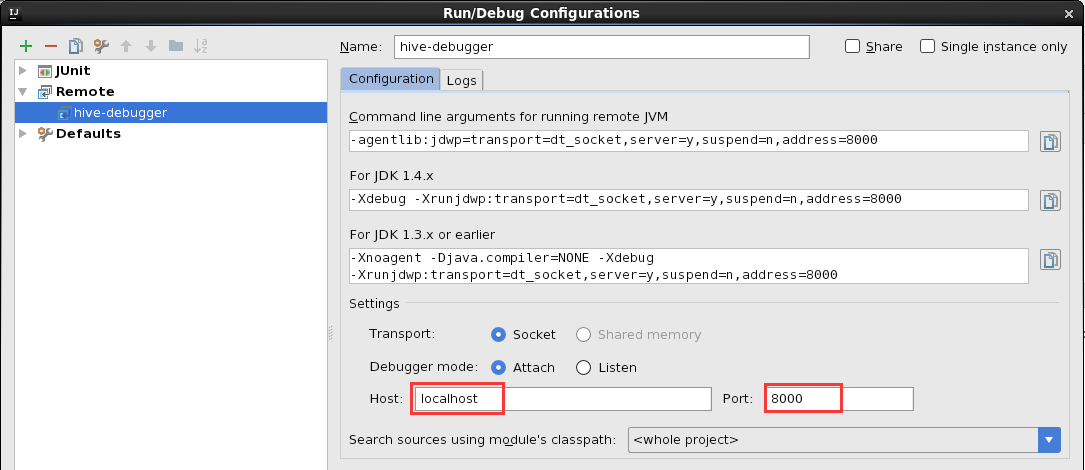 当我们配置好Name、Host、Port后,点击debug,则此时会连接localhost的8000端口,真正开启 hive cli,对应的源码入口是
当我们配置好Name、Host、Port后,点击debug,则此时会连接localhost的8000端口,真正开启 hive cli,对应的源码入口是 org.apache.hadoop.hive.cli.CliDriver#main,待hive cli启动成功后,可以输入hql进行代码调试了。
6 常见错误
1、使用hive启动时报错,即java.lang.NoSuchMethodError: com.google.common.base.Preconditions.checkArgument(ZLjava/lang/String;Ljava/lang/Object;)V
解决方法如下:
# ls ../lib/guava-19.0.jar
../lib/guava-19.0.jar
# ls $HADOOP_HOME/share/hadoop/common/lib/guava-27.0-jre.jar
/home/liqingzhong/apps/hadoop-3.1.3/share/hadoop/common/lib/guava-27.0-jre.jar
# rm ../lib/guava-19.0.jar
# cp $HADOOP_HOME/share/hadoop/common/lib/guava-27.0-jre.jar ../lib/
解决办法参照:hive环境搭建提示: java.lang.NoSuchMethodError: com.google.common.base.Preconditions.checkArgument
